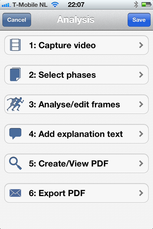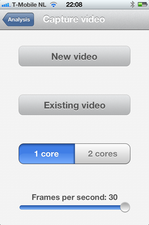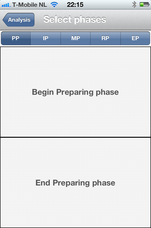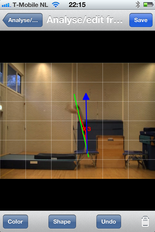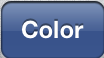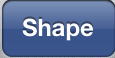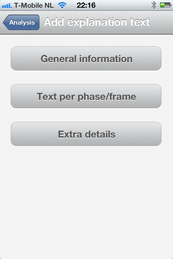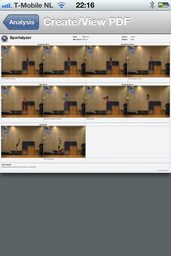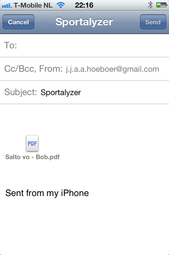This manual helps you to use the sportalyzer App.
Extra information about the modell click here
Manual
RoadmapAfter you have pushed the start button in the homescreen you'll enter the roadmap
When you follow the steps of the roadmap you'll make an analysis of a sports movement which results in a analyzis report The Sportalyzer APP is designed to make a structured analyzis. You can start with step 3 of the roadmap after you finished step 1 and 2 |
record videoThe first step is to capture a suitable video of the movement
You can choose to capture a new video or to use an existing video The buttons "1 core" and "2 cores" gives you the opportunity to choose the number of cores that correspond with the movement you want to analyze You can also select the number of frames per second. This feature is activated when you move the slide bar to the right or to the left The more accurate you want to analyse, the more frames you'll need!!! |
Select phasesAfter the movement is recorded you'll get to step two of the roadmap. In this step you'll be able to select and assign the frames to the separate parts of the movement
With this bar you can navigate trough the different phases of the movement
When you press on "begin preparing phase" you can select and assign a frame out of the recorded video When you select two frames for each phase of the movement you have a complete overview of the movement |
Analyse/edit framesAfter you have assigned frames to the phases of the movement you'll get tot step three of the roadmap. In this step you can select a frame to analyse it
|
Add textAfter you have analyzed the movement you'll get to step 4 of the roadmap. In this step you'll be able to add text to the analyzed movement
The button "General information" gives you the opportunity to add date, movement, coach and athlete. The button "Text per frame" gives you the oppertunity to add text per frame The button "Extra details" gives you the opportunity" to add general information |
Extra information about the modell click here